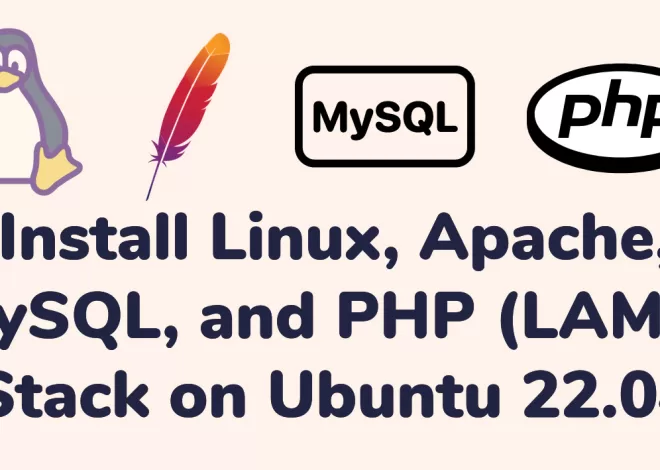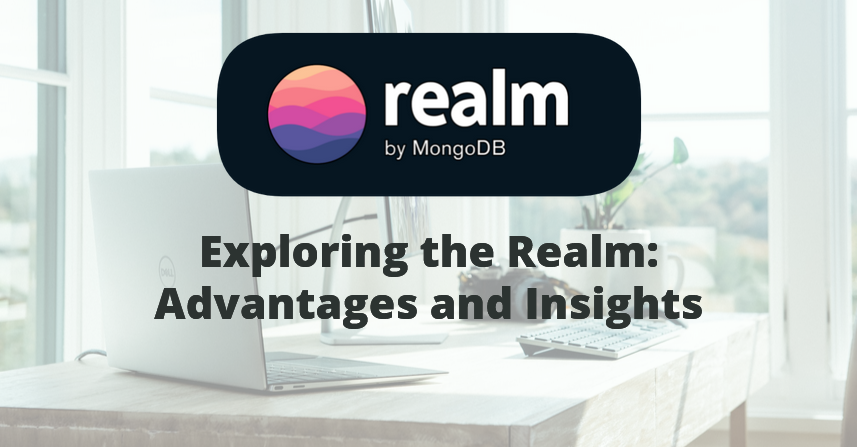Creating File Links in Ubuntu: Simplify File Organization and Access

Efficiently linking files in Ubuntu allows for seamless file organization and easy access. This article provides a comprehensive guide on creating links between files, covering both symbolic links and hard links. By implementing these techniques, you can streamline your file management process and enhance productivity in the Ubuntu operating system.
Symbolic links, also known as soft links, act as pointers to the original files or directories, providing a flexible way to connect files across different locations. Follow these steps to create symbolic links in Ubuntu:
- Open a terminal window.
- Navigate to the directory where you want to create the link using the
cdcommand. - Use the
ln -scommand followed by the source file or directory and the desired name for the link. For example, to create a symbolic link namedlink.txtpointing to a file namedsource.txt, run:ln -s /path/to/source.txt link.txt.
Hard links create additional references to the same file, allowing multiple access points to the file within the file system. Modifying the original file or the hard link affects both references. Follow these steps to create hard links in Ubuntu:
- Open a terminal window.
- Navigate to the directory where you want to create the link using the
cdcommand. - Use the
lncommand followed by the source file and the desired name for the link. For example, to create a hard link namedlink.txtpointing to a file namedsource.txt, run:ln /path/to/source.txt link.txt.
To verify the created links, use the ls -l command in the terminal. It displays the linked files or directories, along with their permissions and ownership.
To remove a link, use the rm command followed by the link name. For example, to remove a symbolic link named link.txt, run: rm link.txt. Removing a symbolic link doesn’t affect the original file, while removing a hard link only affects the link itself, not the original file.